¶ Logging Into Progress Wiki
Before you're able to access any community or private content in Progress Wiki, you'll need to login! You can do this once you've requested and received your login credentials. Logging in is simple:
Step 1: Once you've received your credentials, head to wiki.staclabs.io to login.
Step 2: Enter your email+password to login and set up your 2FA. You'll be asked to scan a barcode and can use your preferred authentication app on your mobile device.
Step 3. (Optional) Link your Gmail or Microsoft account.
3a. Log out of Progress Wiki and log back in while selecting your email provider. (This will only work for the email you used to request access.)
3b. You'll be asked to link your account. Select “Continue” and you will be sent back to the login screen. To complete the linking process, you must login using your email+password one more time!
After you're logged in again, your account will be linked and you can log in using your email+password or single sign on with your Gmail or Microsoft account. It's that easy!
Looking for more in-depth login instructions with screenshots? Check that out below! ⬇️
Step 1: Once you've received your credentials, head to wiki.staclabs.io to login.

Step 2: Access the login screen from your profile avatar in the upper righthand corner.
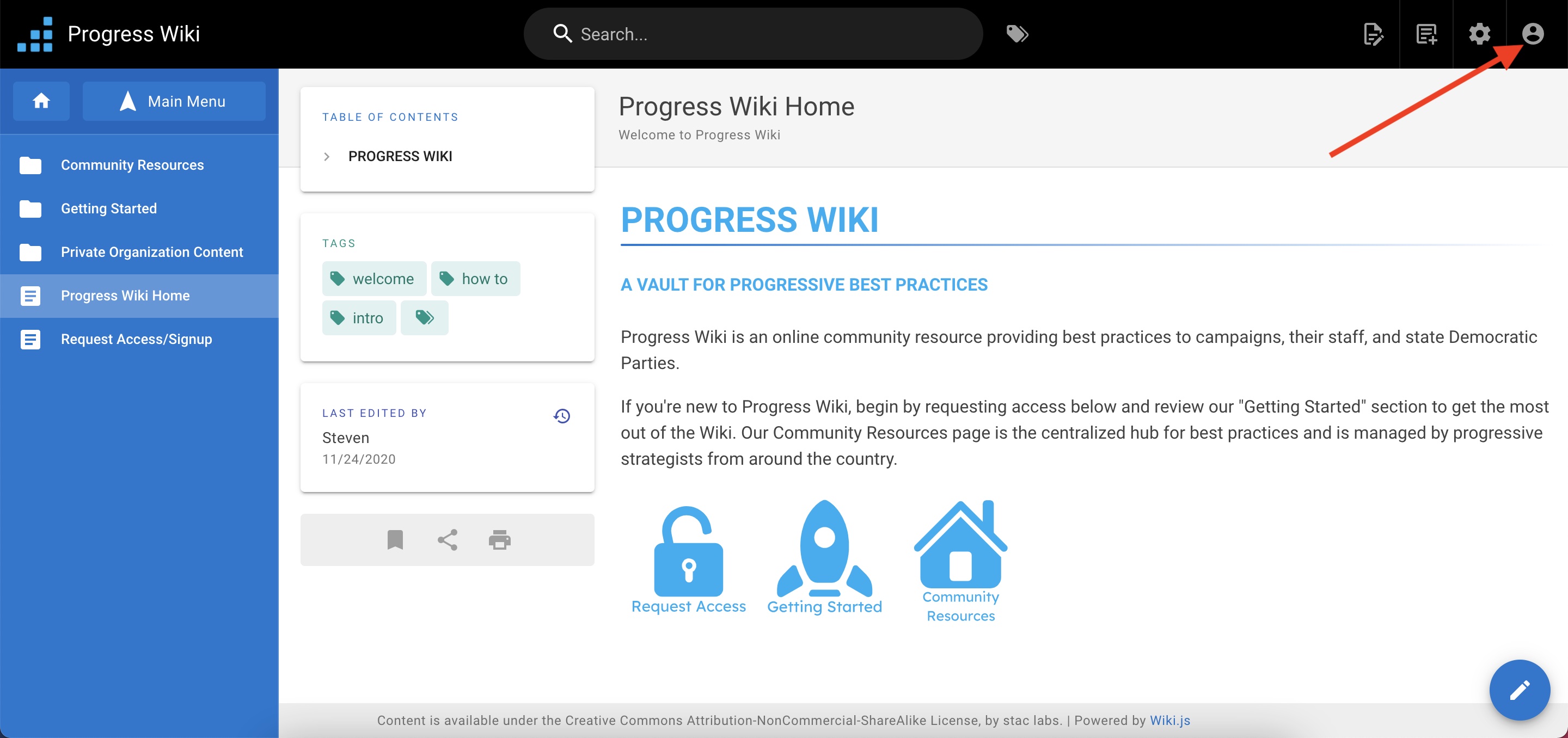
Step 3: You will be taken to the following page (with a URL hosted via auth0.com) and asked to log in.

There are now two options for logging in:
Step 3A: Sign in using your same email and password- If you would like to sign in using your same email and password, you can enter your login credentials at the screen above.

Step 3A.1: Upon logging in, you will be required to enter a code generated by your authenticator app to login to ProgressWiki, as per the previous process. If you had not previously set up 2 Factor Authentication (2FA) with an authenticator app, you will be prompted to do so. Please set up authentication with your authenticator app by entering the given code or scanning the barcode.
OR
Step 3B: Sign in using single sign-in via a Google or Microsoft account- If you'd like to switch to single sign-in with your Google or Microsoft account, select your email provider.

Step 3B.1: Once you select your email provider, choose which account you would like to use to log in.

Step 3B.2: After selecting the email you’d like associated with your single sign-in, you will be asked to link your account. Select the orange “Continue" button. This will link your existing account and allow you to sign in moving forward by simply logging into your Google or Microsoft email account.
If you don’t link your profile, it will say you don’t have an account. This is expected. You must link your profile to use your email for single sign-in.

Step 3B.3: After selecting “Continue” you will be sent back to the login screen. You now need to enter your email and password as if you were logging into Progress Wiki without your Google or Microsoft account- this is how your email account becomes linked to your existing Progress Wiki account. DO NOT EXIT THIS PAGE.
You will be asked to enter a code generated by your authenticator app OR, if you had not previously set up 2 Factor Authentication (2FA), set up a code by scanning the barcode presented in your authentication app. Once you complete this final manual login step, your account will be linked.
Additional Note: If you are trying to access any Progress Wiki content and receive this error screen, please note that you are NOT logged in and you should login using the “Login As” button or by following the instructions above.
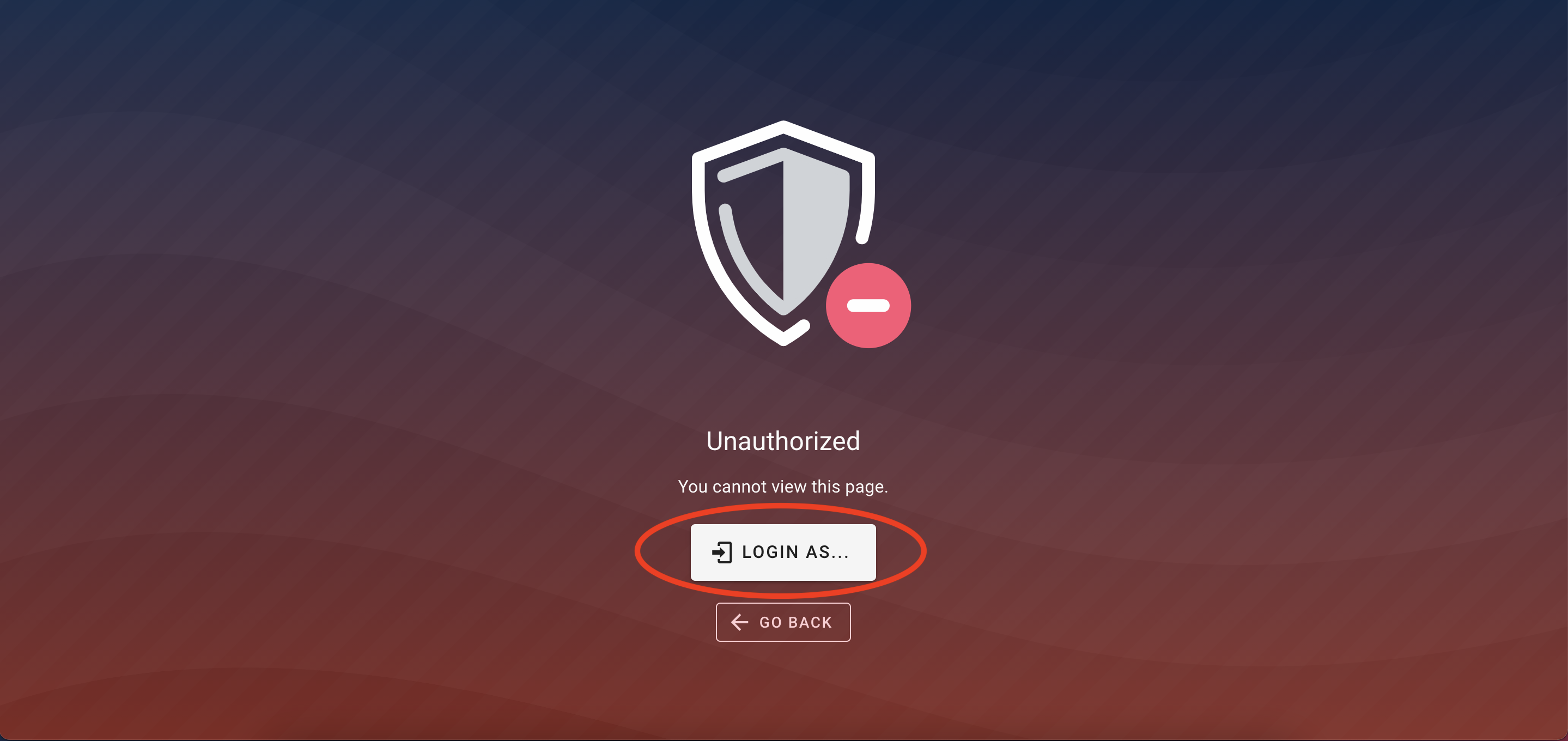
If at any point you need to reset your password, please revisit the login page and select “Don't remember your password?”

Once you do so, you will be taken to the following screen. Please enter your email associated with your Progress Wiki account and press “Send Email"

You will then get an email from Progress Wiki with a link to reset your password.
Once you're logged in, you will be able to access all community content or private content if you belong to a specific partner group. If you have any trouble viewing content you believe you should have access to, please email feedback@staclabs.io to verify your user permissions.
If you are new to Progress Wiki, upon login, we recommend checking out our Getting Started section.