¶ Cutting Turf for MiniVAN
From the My List page, select Cut Turf
A map will populate, with black dots representing each voter record on your list.
¶ Click the Screen to drop pins
To begin cutting the turf, click on the screen to drop a pin where you want to begin a turf. Click on the screen again to drop the second pin, creating a turf boundary between the two points, and continue dropping pins until you are happy with the turf size. As shown on the yellow turf below, doors that are included in a turf will be highlighted, and the Selected section of the Legend shows a count of the doors that will update as you select.
¶ Cut Additional Turfs
To close the turf, simply click on the first pin again. Your turf will be displayed on the colorcoded legend and can be edited at any time by clicking on it and dragging the pins. Repeat the process for as many turfs as you need.
¶ Erase or Undo Turfs
The icons at the top of the screen are options to automatically cut turf, based on preference such as door count, undo last action, or erase all turfs.
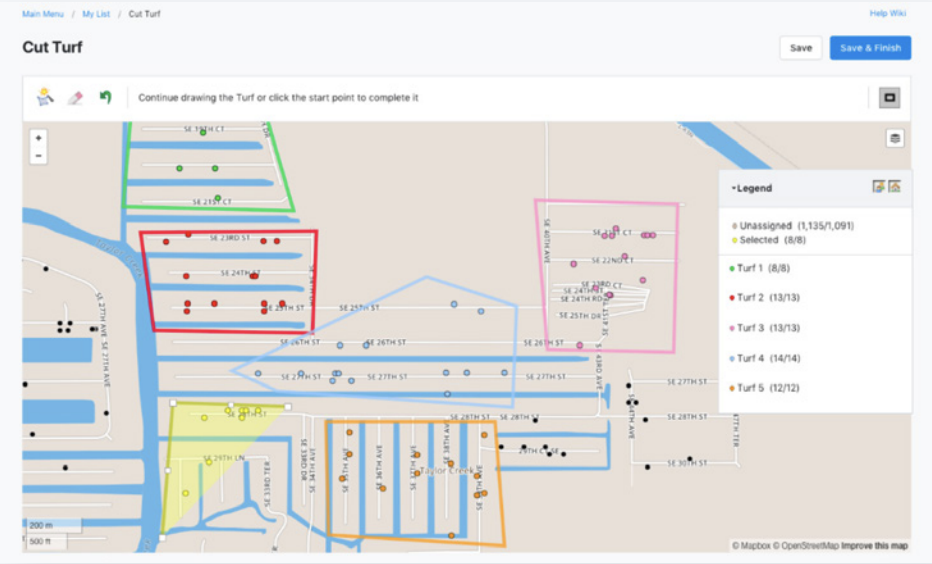
¶ Save the Turf
When satisfied with the turfs, hit Save and Finish. You will be prompted to select a destination folder or create a new folder to house the turf.
¶
¶ Accessing the turf
Each set of turf will be assigned a list number, volunteers can enter this list number at the home screen of minivan to have access to the turf and can then attempt voter contact.